In today’s fast-paced digital world, website speed is crucial for user experience and SEO. One of the most effective ways to improve your website speed and performance is CDN (Content Delivery Network). But what exactly is a CDN, and why it is so important for your WordPress site?
What is a CDN (Content Delivery Network)?
A Content Delivery Network (CDN) is a network of geographically distributed servers that work together to deliver website content, especially static assets like images, CSS, JavaScript files, videos, etc. The primary purpose of a CDN is to reduce the distance between the server and the user, ensuring faster content delivery.
In simpler terms, rather than loading all of your website’s data from a single server (which may be located far from your visitor), the CDN caches and stores a copy of your site’s static content on multiple servers worldwide. When a user requests a webpage, the content is served from the server nearest to them, which significantly speeds up the load time.
How Does a CDN Work?
To understand how a CDN works, let’s break it down step by step:
- Caching Static Assets: CDNs focus on caching static files such as images, stylesheets, and JavaScript files. These files don’t change frequently and can be delivered from a nearby server to users globally.
- Geographically Distributed Servers: CDNs have multiple servers (edge servers or PoPs – Points of Presence) located worldwide. When a user requests content from your website, instead of fetching it from your main hosting server (origin server), the CDN delivers it from the nearest edge server. This minimizes latency and reduces load time.
- Dynamic Content: While static content is cached, dynamic content (like personalized or real-time information) is still fetched from your main server. But even in this case, CDNs optimize the delivery of dynamic content to ensure it’s handled efficiently.
Why is a CDN Important for Website Performance and Speed?
A CDN plays a vital role in improving website performance by optimizing the way your content is delivered. Here’s how it helps:
- Faster Load Times: Since CDN servers are geographically distributed, users download content from the server closest to them. This proximity reduces the time it takes for a webpage to load, ensuring quicker access.
- Reduced Server Load: By offloading static content delivery to CDN servers, your main hosting server doesn’t have to deal with every request. This reduces the burden on your server and improves its overall performance.
- Improved User Experience: Faster loading times directly impact user experience. If a website loads faster, visitors are more likely to stay and engage with your content. This also reduces bounce rates.
- SEO Benefits: Google considers website speed as an important ranking factor. Faster websites tend to rank higher in search results. A CDN, by speeding up your website, also boosts your SEO performance.
- Global Content Delivery: CDNs ensure that users from different parts of the world get quick access to your website. Whether your users are in Asia, Europe, or the Americas, they will receive content from the closest server, reducing latency.
Why is a CDN Important for WordPress?
Now that we understand how a CDN functions, let’s explore why it is especially important for WordPress websites.
How WordPress Websites Benefit from a CDN
WordPress sites are often resource-heavy due to the combination of plugins, themes, and media-rich content. Without a CDN, loading all this data from a single server can slow down the website, especially for users who are geographically far from your server. A CDN lightens this load by:
- Distributing Static Assets: CDNs cache and distribute WordPress’s static assets (like images, CSS, and JS files) across multiple servers. Users get faster access because the content is served from the closest location.
- Optimized Delivery for Plugins and Themes: WordPress themes and plugins often come with large CSS and JS files. A CDN ensures these files are loaded quickly, leading to an overall better website performance.
- Better Handling of Traffic Spikes: For high-traffic WordPress websites, CDNs help manage the load during peak times. Whether it’s a product launch, viral content, or a promotional campaign, a CDN prevents your site from crashing under heavy traffic.
Impact of a CDN on Mobile Users and Website Scalability
- Mobile User Experience: Mobile users often face slower network speeds and more latency. With a CDN, mobile users can experience faster load times as content is delivered from the closest server. This is crucial for improving user experience and reducing mobile bounce rates.
- Website Scalability: As your website grows, the demand on your server increases. A CDN enables your website to scale without overwhelming your origin server. Whether your site serves 100 visitors or 100,000, a CDN ensures stable performance.
2. Prepare your WordPress site for CDN integration
If you want to integrate a CDN into your WordPress site, there are a few important steps you must complete first. These steps will prepare your website for CDN and ensure the integration works smoothly.
Backup Your Site
The first and most important step is to take a full backup of your WordPress website. Sometimes there can be some issues or conflicts while integrating CDN, which can affect your site. If your backup is ready, then you will be able to easily restore your website after any problem.
For this backup, you can use famous plugins, such as:
- UpdraftPlus: This is a popular plugin that gives you the option to take an automatic backup of your website. You can also save it on cloud storage, such as Google Drive or Dropbox.
- All-in-One WP Migration: With the help of this plugin, you can back up or migrate the entire website in one click. This is a very easy and reliable option for beginners.
After taking a backup, ensure that the backup file is stored in a safe place so that if any issue arises, you can easily restore the website.
Check the current performance of the website
The biggest motive for integrating CDN is to improve the speed and performance of the website. So, before implementing CDN, you should check the current performance of your website. This will help you compare how much difference there is in speed and performance after CDN integration.
You can use some popular speed testing tools to check website performance, such as:
- Google PageSpeed Insights: This tool is from Google, and it tells the speed and optimization score of both mobile and desktop versions of your website. It also gives you recommendations to enhance your page loading speed.
- GTMetrix: GTMetrix is a detailed tool that analyzes the speed of your website and tells you which elements should be optimized. This will give you overall performance and suggestions.
- Pingdom Tools: This is an easy-to-use tool that tracks your website’s load time, page size and performance grade. With this, you can check which areas can be improved.
It is important to save the speed test results so that you can compare the before and after results after integrating the device.
CDN Integration with compatible Plugins
If you have heavy plugins installed on your website, ensure that they are compatible with CDN. Some plugins, like cache or image optimization plugins, interact directly with the CDN, so compatibility checking is necessary.
Popular caching plugins like W3 Total Cache and WP Rocket work seamlessly with CDN and are relatively easy to integrate. If you are already using any caching plugin, then definitely check the option of your CDN configuration in the settings.
By following these steps, your WordPress site will be fully prepared for CDN integration. Taking backup, testing the current speed of the website, and checking compatible plugins are all initial steps that help in implementing CDN smoothly.
3. Choose the Best CDN Provider
If you are choosing a CDN for your WordPress site, you should always keep some popular CDN providers in mind. Every CDN provider has its advantages and limitations, so you need to choose the best option for your website’s needs.
Popular CDN Providers
These are some popular WordPress providers that are widely used for WordPress websites:
- Cloudflare: This is a very popular CDN that offers both free and paid plans. Cloudflare has a strong global network and its free plan also has good security and speed optimization features.
- StackPath (MaxCDN): Formerly known as MaxCDN, StackPath is a trusted CDN provider that provides fast content delivery and great security options.
- KeyCDN: This lightweight and cost-effective CDN provider is known for high-performance and easy-to-use features. Its pricing model is simple and pay-as-you-go.
- BunnyCDN: BunnyCDN is an affordable option famous for its high performance and flexibility. Its interface is user-friendly and quite easy for beginners.
- AWS CloudFront: It is part of Amazon Web Services and provides an enterprise-level CDN solution. AWS CloudFront is quite flexible and suitable for large-scale websites.
What to look at while choosing a CDN?
While choosing a CDN, you should focus on a few key points that are essential for the performance and security of your website. Here are some factors you should consider when selecting your CDN provider:
- Pricing: Every CDN provider has a different pricing model. Some providers offer free plans, like Cloudflare, while others rely on paid plans. You should choose the right plan as per your budget and website needs.
- Server Locations: CDN’s global server locations play a huge role in the speed and performance of the website. The more servers, the better content delivery and faster load times. Ensure that your CDN provider offers servers on multiple continents.
- Ease of Integration: It is also important how easy the CDN is to integrate with WordPress. Some CDN providers offer direct WordPress plugins that simplify the setup process. You should choose such providers which are user-friendly and easy to configure.
- Security Features: Nowadays website security is the biggest concern. That’s why some CDN providers offer additional security features like DDoS protection, SSL certificate support, and firewall integration. You should choose a provider that will help protect your website from security threats.
Comparison of CDN Providers
It is important to compare the performance, pricing, and features of each CDN provider so that you can choose the best option for your website. Here are some tips that you should keep in mind when doing CDN comparison:
- Cloudflare vs StackPath: Cloudflare is famous for its free plan whereas StackPath is more used in paid plans for better performance and additional security features.
- KeyCDN vs BunnyCDN: Both are affordable options but KeyCDN’s pricing is flexible and simple while BunnyCDN is quite easy-to-use for beginners.
- AWS CloudFront: This provider is best for large-scale websites or e-commerce stores that handle heavy traffic and are looking for customizable options.
4. CDN Integration with WordPress
If you want to improve the speed and performance of your WordPress site, CDN integration is an important step. In this section, we will discuss the step-by-step process of integrating CDN with WordPress. By following this guide you can make your site globally faster and more secure.
CDN Integration Setup
Integrating Sadan with WordPress is not difficult. Here we have given a simple step-by-step process that every user can follow:
- Sign Up: First of all, choose the CDN provider of your choice. Create your account with a provider like Cloudflare, StackPath, or BunnyCDN. To use CDN services you need a valid account.
- Setup Account: After creating the account, go to the CDN dashboard and set up the configuration of your domain. Here you will add your website URL so that CDN can cache and deliver the traffic. The interface of each CDN provider is different, but the process is mostly similar.
- Update DNS Settings: To properly configure the CDN, you will need to update the DNS settings. This step is necessary so that your website traffic is routed through CDN servers. The CDN provider will give you detailed instructions on what changes to make in your DNS settings.
- Integrate CDN into WordPress: Now that your CDN is set up, you will integrate the CDN into your WordPress site. For this, open the plugin section of WordPress and install a CDN plugin (like the Cloudflare plugin or W3 Total Cache). With the help of this plugin, you will sync your site with CDN.
Cloudflare CDN Setup
Cloudflare is very easy to integrate with WordPress, and it is a popular choice, especially because its free plan also offers a lot of features. The basic process of setting up Cloudflare is as follows:
- Sign Up with Cloudflare: Create your free or paid account.
- Install WordPress Plugin: Go to the plugin section of WordPress and install the Cloudflare plugin.
- Paste the API Key: Copy your API key from Cloudflare’s dashboard and paste it in the plugin settings.
- By configuring the settings: You can adjust the options of caching, security, and optimization in the plugin settings.
- By updating DNS settings: Add Cloudflare’s nameservers to your domain’s DNS settings, so that traffic starts flowing to Cloudflare’s servers.
After this process, Cloudflare will automatically cache the static content of your website to ensure fast delivery.
Other CDNs Setup
If you are using providers like StackPath or BunnyCDN, then their setup is also quite easy. But their manual setup can be a little detailed. Here is a general guide you can follow:
- Creating an Account: Create an account on StackPath or BunnyCDN.
- Add Domain: Add your website domain to the dashboard of the CDN provider.
- To update the CDN URL: Paste your CDN URL into the WordPress plugin (like W3 Total Cache or WP Super Cache).
- How to Adjust Settings: Caching, minification, and SSL integration options can be adjusted from plugin settings.
- Making DNS Changes: Update your DNS settings by following the instructions of the CDN provider.
Through this process, you can easily integrate any CDN with your WordPress site and boost the performance of your site at the global level.
This is a simple and detailed guide to set up CDN for WordPress. The setup of each CDN is slightly different, but if you follow these steps, you can easily make your website CDN-enabled and improve both your site’s loading speed and user experience.
5. Configuring CDN for WordPress
Integrating CDN in WordPress is an important step that enhances the speed, security, and global performance of your site. In this section we will discuss in detail the methods of configuring CDN, plugins, and advanced settings.
CDN Integration Methods
There are two primary methods of integrating House to a WordPress site:
- Using Plugin: This method is the easiest and recommended for beginners. By using some famous plugins like W3 Total Cache, WP Rocket, CDN Enabler, and Cloudflare plugins, you can easily integrate your site with CDN.
- Manual Integration: If you have some technical knowledge, you can also integrate CDN manually. In this, you have to modify the wp-config.php file of WordPress or make changes in the DNS settings so that the CDN traffic connects properly to your website.
CDN Plugins for WordPress
There are some popular CDN plugins available for WordPress that connect your site seamlessly with CDN. Here we will discuss some common plugins:
W3 Total Cache: This is a widely used plugin that supports CDN integration with caching.
- Setup: After installing the plugin, go to the settings section, enable the CDN tab and enter the details of your CDN provider there.
- Configuration: Paste the CDN URL, and configure the options to serve assets like CSS, JS, images through CDN.
WP Rocket: This premium plugin is very user-friendly and provides an easy interface to integrate CDN.
- Setup: Activate the plugin, go to CDN settings, paste the CDN URL, and enable CDN.
Cloudflare Plugin: If you are using Cloudflare, then with this plugin you also get extra features like security and caching.
- Setup: Install the plugin, paste your API key, and configure the settings.
CDN Enabler: This plugin is lightweight and easy to use, which provides the option of basic CDN integration.
- Setup: Activate the plugin, add your CDN URL, and start serving static files through CDN.
Step-by-Step Guide for Plugin Configuration
For CDN plugin setup, you can follow these general steps:
- Install Plugin: Go to the WordPress dashboard, and install your desired CDN plugin from the plugin section.
- Enable CDN Settings: Go to the Plugin settings section, add the CDN URL, and select the option to serve assets like images, CSS, and JS files through CDN.
- Test: After applying the plugin settings, check the proper working of CDN by reloading your website.
- Troubleshooting: If you encounter any issues such as CSS or images not loading, recheck the plugin settings and follow the developer documentation.
Advanced Settings in CDN Integration
After integrating House, there are some advanced settings you should configure for better optimization:
- Cache Expiry Settings: This setting decides for how many days the CDN content will be cached. You should set the cache expiration time so that static content (like images) remains cached for a long time and dynamic content gets refreshed quickly.
- Enable GZIP Compression: This is an important feature that compresses your site’s files, such as HTML, CSS, and JavaScript, so that file sizes are reduced and loading times are fast.
- Configure SSL Settings: If your site uses HTTPS, it is important to configure the CDN’s SSL settings correctly. Most CDNs provide SSL support which keeps your site secure and does not affect performance.
- Image Optimization: You can optimize your images through CDN. Some CDNs provide image compression and automatic resizing that make images smaller and faster, without compromising on quality.
6. Testing Your CDN Integration
When you have integrated CDN into your WordPress website, now is the time for testing, so that you can verify whether the speed and performance of your site has improved or not. This step is necessary so that you can get maximum benefit from CDN and resolve any issues timely.
Post-Integration Performance Testing
After integrating Sadan, you should test the performance of your website. These tools will help you check speed and global load times:
- GTMetrix: This is a popular tool that provides detailed reports to analyze your website speed, page size, and CDN usage. In this, you can also monitor content delivery and see which content is being served from CDN.
- Pingdom: Pingdom is also a useful tool that gives you the option to check your website load times and server response. You can test from global locations to see what the global impact of CDN is.
- Google PageSpeed Insights: This tool is from Google and gives you a detailed analysis of website performance on mobile and desktop. You can measure site speed after CDN and make further improvements by following its recommendations.
Checking Global Website Load Times
The main function of CDN is to serve your website faster globally. Once CDN is activated, you should check your site’s global load times:
- Different Global Locations: Tools like Pingdom give you the option to test site load times from different global locations. This is important so that you can ensure that the benefits of CDN are being passed on to your international visitors.
- Load Time Improvement: After testing, you should compare the load times of your website before and after integrating CDN. If the improvement is significant, it means the CDN is working properly.
How to Analyze Data from Your CDN Dashboard
Once the CDN integration appears to be successful, you should analyze the data from the CDN dashboard. Most CDN providers provide you with detailed stats which you can see here:
- Bandwidth Usage: You can see how much traffic is passing through the CDN servers of your website. With this, you can track your server load.
- Cache Hits/Misses: This is an important metric that tells how much content is being successfully served through the CDN (cache hits) and how much content is being fetched directly from the server (cache misses). More cache hits mean better CDN performance.
7. Optimizing WordPress with a CDN
Once you integrate CDN into your WordPress website, it is time to further optimize it. CDN provides a strong performance boost on its own, but if you combine it with a few more techniques, you will get an even greater improvement in website speed and performance. Here we will mention some key optimization techniques that you can use with CDN.
Combining CDN with Other Speed Optimization Techniques
Browser Caching:
Browser caching means that the static content of the website (like images, CSS, JavaScript) is temporarily stored in the browser of your visitors. When the user visits the site again, he does not have to load these assets from the server again.
- Configure browser caching with CDN: You can set up browser caching using WordPress caching plugins like WP Rocket or W3 Total Cache. This will ensure that both CDN and browser caching combine to make your site faster.
Lazy Loading:
The concept of lazy loading is simple — images and videos are loaded when the user scrolls and that content is visible on the screen. This reduces the burden on the initial load time of the page.
- How Lazy Loading works with CDN: You can implement Lazy loading through WordPress plugins like Lazy Load by WP Rocket. By combining this with CDN, images, and videos are served even more efficiently.
Minifying CSS and JS:
Minification means compressing CSS and JavaScript files so that their file size is reduced and the website can load quickly. Unnecessary spaces, comments, and characters have been removed.
- Minifying files: You can use plugins like Autoptimize or WP Rocket that minify CSS, JS, and HTML files. Some CDN providers like Cloudflare also offer this feature in their dashboards. This makes your website’s files smaller and loads faster.
CDN with Image Optimization
Images are a big part of the website, and it is important to optimize them so that the website loads fast. How to optimize images with CDN is also a crucial step.
CDNs optimize image delivery:
CDNs, such as Cloudflare and BunnyCDN, provide you with image optimization features, including WebP conversion, image resizing, and compression. These formats and sizes are adjusted according to the devices of your visitors so that images are delivered fast and optimized.
- WebP Conversion and Image Resizing: This feature is offered by many CDN services that compress and convert images into WebP format, which reduces the size and improves the speed.
Using tools like ShortPixel or Smush:
You can use plugins like ShortPixel or Smush that compress and optimize images. These plugins work seamlessly with CDN and ensure that all the images on your site are served in an optimized manner.
Using Multiple CDNs (Advanced Setup)
If your site serves very heavy content, such as static content and videos, you can use multiple CDNs. The advantage of this is that you can take advantage of different CDNs for different content types.
Multiple CDN Integration setup:
You can use Cloudflare for static content (like images, CSS, JS) and configure CDNs like BunnyCDN or AWS CloudFront for video and media delivery. This content will be served more efficiently.
Benefits of Multi-CDN architecture:
- High Availability: If one unit goes down, the other unit takes over, thereby avoiding downtime.
- Better Performance: Every CDN is known for its strong points, like Cloudflare for static content and BunnyCDN for media content. You can get optimal performance for every type of content by combining these two.
8. Security with CDN
When we integrate CDN with our WordPress website, not only the performance and speed but also the security aspects are greatly improved. CDN services provide many advanced security features to your website that help protect against malicious attacks and unauthorized access.
How CDN Improves Website Security
Here’s a simple explanation of how DNS enhances website security.
DDoS Protection:
DDoS (Distributed Denial of Service) attacks are quite common, in which malicious traffic tries to take down a website by overwhelming it.
- Role of CDN in DDoS protection: When you use CDN for your website, the global network of CDN identifies and blocks malicious traffic. This network spreads incoming traffic, which prevents your website from getting overloaded. CDNs like Cloudflare come with in-built DDoS protection, which gives you real-time protection.
WAF (Web Application Firewall):
Web Application Firewall is an additional security layer that blocks common web attacks such as SQL injections, cross-site scripting (XSS), and other malicious activities.
- WAF feature of CDNs: Many CDNs provide WAF, which scans and blocks common web vulnerabilities on your website. This feature is especially important for e-commerce or websites with sensitive data.
SSL Integration:
SSL (Secure Sockets Layer) encrypts the website’s data transmission, keeping sensitive information secure. By enabling HTTPS, the data of visitors visiting the website is also secure.
- SSL setup with CDN: When you use CDN, it becomes very easy to integrate SSL. Many CDNs like Cloudflare offer free SSL certificates. This automatically shifts your website to HTTPS, and secure data transmission is ensured.
Security Settings in CDN
Properly configuring the security settings of CDNs can also be beneficial for your website. Some key settings are mentioned here which you must configure.
Hotlink Protection:
Hotlinking is a situation in which other websites use your website’s resources (images, files) directly on their site, which causes unnecessary load on your server.
- Enabling Hotlink protection: Kaafi CDN services have given the option of hotlink protection. By enabling this, you can protect your content from unauthorized access, and prevent your server’s bandwidth from being misused.
Bot Protection:
Malicious bots often make spam or hacking attempts on your website. Bot Protection helps you block unwanted bots.
- Enabling bot protection in CDN: Many CDNs have the feature of bot filtering and protection, which keeps you safe from fake traffic and bots. CDNs like Cloudflare provide you with advanced bot protection options.
Firewall Rules:
Firewalls provide extra security by creating specific rules that filter unwanted traffic. Firewall rules allow you to block certain IP addresses or restrict traffic coming from specific countries.
- Setting up firewall rules in CDN: CDNs like Cloudflare give you the option to customize firewall rules. You can create custom firewall rules as per the requirements of your website to block unwanted attacks and unauthorized access.
All these security measures ensure that your WordPress website is not only fast, but also secure. With CDN, you not only get the benefit of speed and performance, but it also provides a solid security layer that protects your website and users from online threats.
9. Monitoring and Managing CDN Performance
After CDN integration, you have to regularly monitor and manage the performance of your website. It is important that you know what is the impact of CDN and whether there is any issue.
Using the CDN Dashboard
CDN dashboard is a powerful tool with which you can track the performance of your website in real time. Here are some key metrics you should see on your CDN dashboard:
Monitoring Bandwidth Usage:
Bandwidth usage is an important aspect of data, which tells how much data is delivered to the users.
- Benefits of Bandwidth usage: This gives you an idea of how much traffic is being handled through the CDN and how much data is being served from the servers. If bandwidth usage is high, you may need to upgrade your plan.
Checking Cache Hit Ratios:
The cache hit ratio is another important metric, which tells how many times the CDN is delivering the cached content to the users and how many times the server has to deliver the content directly.
- Meaning of cache hit and miss: If the cache hit ratio is high, it means more content is being served directly from the CDN servers, which is good for performance. If cache miss is high, it means you need to optimize your caching policies.
Viewing Analytics on Website Traffic and Performance:
Sadan dashboard provides you with detailed analytics which tells you about the traffic and performance of the website.
- Tracking traffic and performance: You can see which regions are getting the most traffic, which resources are being loaded the most, and how the overall website is performing. This information will help you optimize.
Improving Cache Hit Ratio
Optimizing the cache hit ratio is very important for website performance. Here are some tips that will help you:
Understanding Cache Hit and Cache Miss:
As explained above, a cache hit means that the content is being delivered from the CDN servers, and a cache miss means that the content is being fetched directly from the server.
- How to improve Cache hit ratio: You should ensure that as many static resources (images, CSS, JS) are being cached. You can do this by tweaking the content expiration and cache rules in CDN settings.
How to Ensure That More of Your Content is Cached:
Some techniques can be adopted to optimize content caching.
- Caching static content: The more static content (like images, CSS files, etc.) you cache, the more the cache-hit ratio will improve. It is also necessary to adjust the cache expiration time so that the content remains cached for a longer time.
CDN Logs and Reports
Sadan logs and reports provide you with in-depth insights into your website performance and troubleshooting.
Analyzing CDN Logs for Performance and Troubleshooting:
House Logs are detailed records that give you real-time data about performance and errors.
- Analyzing the Logs: If you are having performance issues, CDN logs will tell you specific errors like slow-loading resources, missing files, or cache issues. These logs are very helpful in troubleshooting.
Setting Up Alerts for Unusual Spikes in Traffic or Issues:
Many CDNs give you the option to set up alerts. These alerts will notify you when unusual spikes or issues arise, such as increased traffic or performance drops.
- Setting up alerts: These alerts will help you spot urgent issues so you can take timely actions and avoid your website downtime or performance issues.
10. Maintaining and Updating CDN Integration
After integrating CDN, it’s proper maintenance and timely updates are very important. This ensures that the performance of your website remains stable and there are no technical issues.
Regular CDN Maintenance
How Often to Clear Your Cache:
It is important to clear the CDN cache regularly so that users get updated content. By not clearing the cache, users can view the content of the old version.
- When and how to clear cache: You should clear the cache according to the update frequency of your website. If you make regular content or layout changes on your website, frequent cache clearing will be required. Many CDNs give you the option of automatic cache purging, which refreshes the cache when content is updated.
Updating CDN Settings Based on Website Changes (New Content, Theme Changes):
Whenever you make any major changes to your website, such as adding new content, changing the theme, or integrating new functionality, you should update your CDN settings.
- How to update settings: Every time you add new content or media files, ensure that they are being delivered through the CDN. For this, you may have to slightly modify your CDN cache settings or content delivery rules.
Versioning Static Assets
How to Use Versioning for CSS, JS Files:
Managing KASS and JASS files through versioning is an important practice that ensures users are always accessing the latest version.
- Benefits of Versioning: Whenever you make any changes in CSS or JS files, you should add the version number to the URL of the files. Like “style.css?ver=2.1”. This clears the old cache and users get the new version. This is especially useful when the CDN caches old static files.
Periodic CDN Reviews
Reviewing CDN Performance Over Time:
CDN performance can vary over time, so periodic reviews are necessary. With this, you will be able to track how effective CDN is for your website.
- How to do a performance review: Regularly check the analytics and reports of the CDN dashboard. You should focus on website speed, cache hit ratio, and bandwidth usage. If there is any drop in performance, it is necessary to optimize or update the settings.
Deciding When to Upgrade or Switch Providers:
As your website traffic and performance needs grow, you may sometimes need to upgrade or switch hosting providers.
- When to upgrade or switch: If you feel that your current CDN provider is not efficiently handling your website’s traffic demands, or you need more advanced features (such as more server locations or better security), then you should switch providers. Should think about changing. Regular reviews and performance metrics make decisions easier.
11. SEO Benefits of CDN for WordPress
Nowadays SEO is very important for every website, and if you use WordPress then integrating CDN can help you a lot in SEO. It not only improves website speed but also gives a boost to your website in Google rankings.
How a CDN Boosts SEO
Page Speed as a Google Ranking Factor:
Page speed directly affects Google’s ranking algorithms. If your website loads fast, your chances of getting a higher ranking are reduced. Google has made speed an important ranking factor, so by using CDN you can make your website faster globally.
- How speed is improved: CDN caches the content on the servers closest to the users, which reduces the page loading time. When your website loads fast, Google ranks it better, because slow websites negatively impact the user experience.
How Faster Load Times Improve Core Web Vitals:
Google’s Core Web Vitals metrics measure website speed and user experience. Core Web Vitals consists of three key factors:
- Largest Contentful Paint (LCP): This measures how long the largest element on the page takes to load.
- First Input Delay (FID): This checks how quickly the response to user interaction on the page occurs.
- Cumulative Layout Shift (CLS): This measures how stable the layout of the content remains while the page is loading.
Sadan improves all these metrics, which improves the performance and CO of your website.
Better User Experience Leading to Lower Bounce Rates and Higher Rankings:
Fast-loading websites give a better user experience, which means users spend more time on the site. When the website is slow, users quickly press the back button (bounce rate decreases), which is harmful for SEO.
- How to reduce bounce rate: When the website loads quickly, users get the content quickly, and their experience is better. Resultantly, the bounce rate is reduced and you get better SEO rankings.
Setting Up CDN for SEO Benefits
How to Configure a CDN to Preserve SEO Benefits (Avoid Duplicate Content Issues, Ensure Proper Canonical URLs):
It is important to keep SEO in mind when setting up a CDN, so that there are no duplicate content issues and canonical URLs are properly set. If your content is stored on multiple servers, it is important to make proper use of canonical URLs to avoid confusing search engines.
- How to set up Canonical URLs: Make sure you have the correct canonical URLs defined in your WordPress setup, which tells Google which URL to treat as the primary version.
Common Issues and Troubleshooting
Sometimes one has to face some common issues after CDN integration, which can affect the proper functioning of the website. Here we will discuss some common problems and their solutions:
- Mixed Content Errors (HTTP/HTTPS Issues): This issue tab comes when your site has been moved to HTTPS but some assets are being loaded through HTTP. This can create a conflict with the SSL certificate. To solve this, you need to ensure in your CDN and WordPress settings that all content is being served over HTTPS.
- Images Not Loading Properly: Sometimes images do not load after CDN setup. This issue mostly occurs due to wrong URLs or cache problems. The solution is to recheck the plugin settings and clear the cache.
- Cache Not Clearing: If the CDN cache is not cleared or the updated content is not showing properly, then you will have to do a manual cache purge by going to the CDN dashboard. All CDNs provide this feature.
- Compatibility Issues with WordPress Themes/Plugins: Some themes or plugins can create compatibility issues with CDN. If this is the case, you should seek support from your CDN provider or help from the WordPress theme/plugin support team.
Using CDN for Mobile-First Indexing (Delivering Content Faster to Mobile Users):
Google now focuses on mobile-first indexing, in which the mobile version of your website is used as the primary ranking basis. If your CDN delivers fast content to mobile users, then you will also get an advantage in mobile SEO.
- How to ensure fast delivery for mobile users: CDN delivers content faster even on mobile devices through a global server network. Ensure that your CDN is properly optimized for mobile-first indexing so that your website can provide the best experience for mobile users.
The combination of SEO and CDN gives your WordPress website a higher competitive edge. Fast load times, improved Core Web Vitals, and better user experience lead to noticeable improvements in both your site’s SEO rankings and traffic.
Conclusion
CDN integration is very crucial for WordPress websites, whether you want to boost performance or make your site more secure. A CDN not only speeds up your website by delivering content from geographically closer servers but also enhances security with features like DDoS protection and SSL support.
Key Takeaways:
- Improved Performance: CDN significantly reduces website load times, which leads to better user experience and SEO ranking.
- Security: Features like SSL integration and Web Application Firewall (WAF) protect your site from online threats.
- Regular Maintenance: It is necessary to regularly monitor the CDN and track its performance. You can adjust settings periodically, such as clearing the cache, updating CDN settings for new content, or reviewing CDN performance during traffic spikes.
Final Tips:
- Check your CDN settings after every new content addition, and clear the cache regularly.
- Keep an eye on the CDN provider’s performance logs and analytics so that you can fix any issues or performance bottlenecks.
- Track improvements after CDN integration using performance testing tools like GTMetrix and Pingdom.
Additional Resources
These additional tutorials and guides will further help you optimize your WordPress website and follow best practices.
Helpful Guides:
Recommended WordPress Plugins:
- W3 Total Cache: A popular plugin for WordPress optimization that helps CDN Integrates seamlessly.
- WP Rocket: All-in-one performance plugin that seamlessly handles caching and node or CDN integration.
- Cloudflare Plugin: Dedicated plugin for Cloudflare users that manages cloud integration and security features.
CDN Provider Resources:

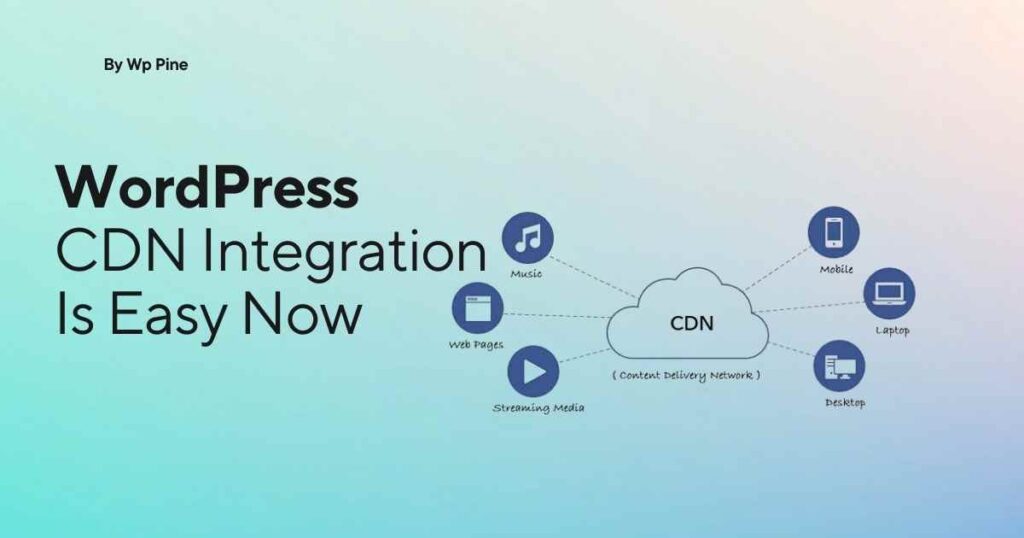


Pingback: Find the Best Web Hosting: Expert Reviews and Tips