In today’s digital age, having a website is crucial for establishing an online presence. However, merely having a website is not enough—its performance and speed are equally important. A fast website ensures a superior user experience, enhances SEO rankings, and boosts conversion rates. On the other hand, a slow WordPress theme can significantly drag down your website’s performance, impacting both user satisfaction and search engine visibility.
In this article, we’ll explore practical strategies to optimize your WordPress theme for better speed and performance. From selecting lightweight themes to implementing performance-enhancing techniques, we’ll provide actionable insights to help you create a faster, more efficient website that keeps users engaged and drives better results.
Why Theme Performance Matters
Theme speed directly impacts your SEO, user experience, and conversion rates. If your website loads slowly, Google will not rank your website. Plus from the user’s point of view, they do not stay on slow and laggy websites, which reduces the bounce rate and reduces conversions.
1. Evaluate Your Current Theme’s Performance
First, it is important to check the performance of your website. For this, you can use these tools like.
These tools will tell you which elements of your website are slowing down your speed, such as heavy images, scripts, or CSS.
2. Choose a Lightweight Theme
If you choose a lightweight theme like GeneratePress, Astra, or Neve, these are general themes that can be used for any purpose. By using these themes you can speed up WordPress theme so it can load faster. You need to find the best theme for your website according to your niche. Themes without more features that have more UI/UX, and unnecessary features, always slow down the performance, hence preference should be given to lightweight themes that will be more compatible for SEO in the future.
3. Optimize Images in the Theme
To speed up WordPress theme, it is very important to optimize the images that are used in the website. You can use these tools to compress images.
Yes, by enabling lazy loading, images are loaded only when the user is viewing them, which reduces the initial load time.
4. Minimize CSS and JavaScript
By minifying CSS and JavaScript, their file size is reduced and the loading time will be improved. You can use tools to remove unused CSS/JS.
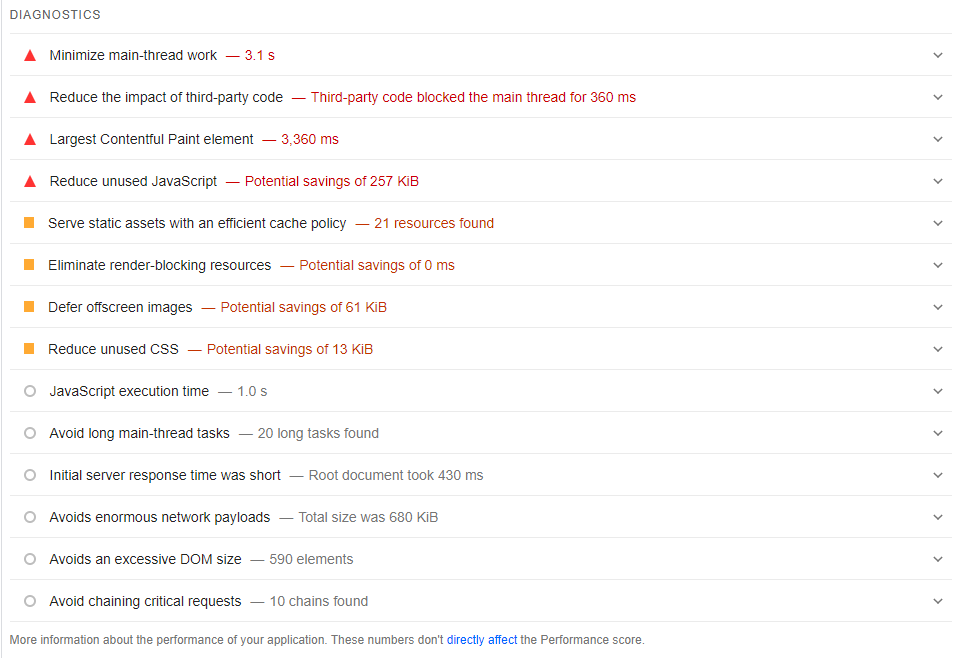
5. Leverage Browser Caching
Enabling browser caching is effective in improving load times. You can enable caching by using W3 Total Cache plugin or by editing the “.htaccess” file. This process stores static files in the user’s browser, which makes the site load faster on repeat visits.
6. Optimize Theme Code
It is important to keep your theme code clean and optimized. Remove unused code snippets and reduce the number of HTTP requests. Minimize inline styles and move CSS to external files so that the site loads fast.
7. Use a Content Delivery Network (CDN)
By using CDN you can distribute your content across multiple servers, which reduces latency. By integrating CDN with WordPress, website speed can be improved for a global audience.
8. Enable GZIP Compression
Enabling GZIP compression compresses the size of HTML, CSS, and JavaScript files, making the site load faster. You can enable GZIP compression using the WP Super Cache plugin or manually.
9. Regularly Update Your Theme
It is important to update your theme regularly. Updates give you performance improvements and your site remains compatible with the latest WordPress version and plugins. Don’t forget to backup the site before updating.

10. Reduce HTTP Requests
Every element that is loaded on the page, such as images, scripts, and stylesheets, makes an HTTP request. Reducing HTTP requests improves site speed. Some methods are combining CSS and JavaScript files, using CSS sprites, and limiting external resources.
11. Enable Critical CSS
Critical CSS loads only the CSS that is necessary for above-the-fold content, deferring the rest. This makes the site render faster. You can implement Critical CSS using Critical Path CSS Generator tools or WP Rocket plugin.
12. Defer JavaScript Loading
By deferring JavaScript, JavaScript is loaded after page rendering, which improves initial load time. Understand the difference between defer and async and implement defer JavaScript for your site using WP Rocket or manual methods.
13. Use a Fast Web Hosting Provider
If your hosting provider is slow, even theme optimization will not make much impact. It is important to choose a fast hosting provider. Features like SSD storage, server location, and optimized server stack are kept in mind for fast hosting.
14. Utilize Font Optimization
Using too many fonts or heavy font files can slow down the website. Prefer system fonts, host fonts locally, or limit font variants so load time is fast.
15. Optimize Database Performance
Regular database cleanup improves the speed of the site. Remove unnecessary data like post revisions, spam comments, and transients. Plugins like WP-Optimize or WP-Sweep can help in this process.
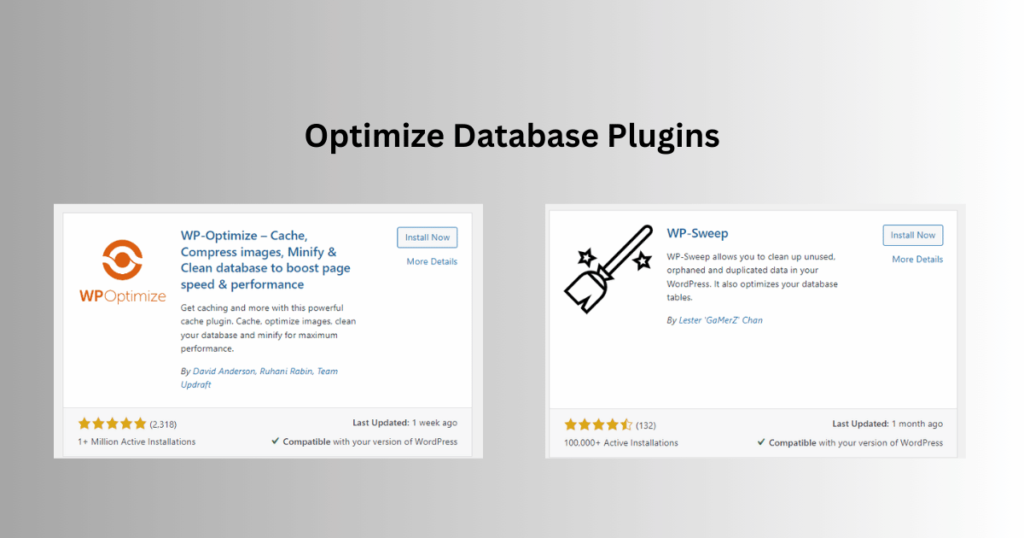
Bonus Tip to Speed up WordPress Theme
Monitor Performance Regularly
It is important to regularly monitor the site’s performance so that emerging issues can be identified timely. Tools like New Relic or Uptime Robot are best for performance monitoring. With this you can do timely optimizations.

Conclusion
It is important to speed up the WordPress theme so that your website performs better. Choose a lightweight theme, optimize images, minify CSS/JS, enable caching, and regularly update your theme. Reduce HTTP requests, implement Critical CSS and deferred JavaScript, choose a fast hosting provider, optimize fonts, and take care of database performance. These steps will help you create a faster and more efficient website.
Additional Resources
If you want more tips and tools, be sure to read our other articles as well.
- Top 5 Membership Plugins for WordPress in 2024 by Wppine
- 7 best WordPress Plugins for Forms by Wppine
- Best SEO Plugins for WordPress in 2024 by Wppine
- 13 Best WordPress Themes for Agencies in 2024 by Wppine
- 10 Best Free Newspaper Themes for WordPress by Wppine
- 7 Best WordPress Themes for Restaurants by Wppine
- Top 10 Free WordPress Themes For Blogging by Wppine
- WordPress Essential Guide for New Users by Wppine
List Of Tools
The list of tools and plugins mentioned in this article is given below:
- TinyPNG: For image compression.
- WP Rocket: For CSS/JS minification, caching, and Critical CSS.
- W3 Total Cache: To enable browser caching.
- WP Super Cache: For GZIP compression.
- WP-Optimize: For database cleanup and optimization.

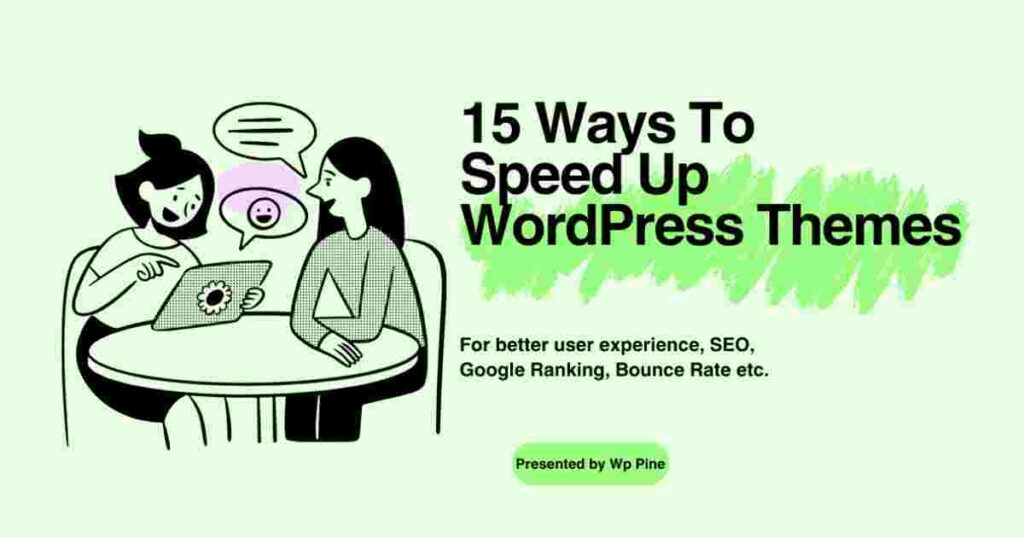

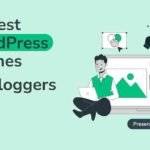
Pingback: 5 Best SEO Plugins for WordPress in 2024 - Rank Your Website
Pingback: Getting Started with the WordPress - Guide For New Users
Pingback: 13 Best AI Plugins for WordPress in 2025 - WP Pine
Pingback: 7 Best WordPress Plugins For Forms - Best Options For 2024